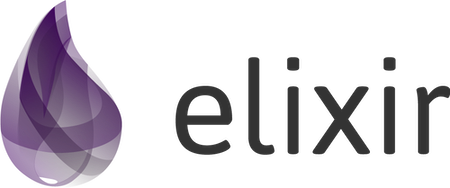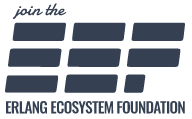Install
The quickest way to install Elixir is through install scripts, operating system package manager, or using one of the available installers. If such an option is not available, then we recommend using the precompiled packages or compiling the language yourself. All of these options are detailed next.
Note that Elixir v1.19 requires Erlang 26.0 or later. Many of the instructions below will automatically install Erlang for you. If they do not, the “Installing Erlang” section has you covered.
If you are not sure if you have Elixir installed or not, you can run elixir --version in your terminal.
By Operating System
Install Elixir according to your operating system and tool of choice.
macOS
-
Using install scripts
- Using Homebrew:
- Run:
brew install elixir
- Run:
- Using Macports:
- Run:
sudo port install elixir
- Run:
- Using version managers
GNU/Linux
Below we list steps for installing Elixir in different distributions. If your distribution is not listed or the steps below do not work, you may consider using version managers.
Distributions
- Arch Linux (Community repository)
- Run:
pacman -S elixir
- Run:
- Fedora
- Fedora’s Rawhide repository keeps more recent versions:
sudo dnf --repo=rawhide install elixir elixir-doc erlang erlang-doc - You may use the default distribution, but those often lag behind:
sudo dnf install elixir erlang - Documentation is available in separate packages:
sudo dnf install elixir-doc erlang-doc
- Fedora’s Rawhide repository keeps more recent versions:
- Gentoo
- Run:
emerge --ask dev-lang/elixir
- Run:
- GNU Guix
- Run:
guix package -i elixir
- Run:
- Ubuntu
- Use install scripts (or alternatively version managers)
-
The packages in
apttend to lag several versions behind. You may use RabbitMQ Packages outlined below, which are likely newer thanapt:$ sudo add-apt-repository ppa:rabbitmq/rabbitmq-erlang $ sudo apt update $ sudo apt install git elixir erlang
Version managers
There are many tools that allow developers to install and manage multiple Erlang and Elixir versions. They are useful if you have multiple projects running on different Elixir or Erlang versions, can’t install Erlang or Elixir as mentioned above or if the version provided by your package manager is outdated. Here are some of those tools:
- asdf - install and manage different Elixir and Erlang versions
- kerl - install and manage different Erlang versions
Keep in mind that each Elixir version supports specific Erlang/OTP versions. See the supported versions alongside our docs.
BSD
- FreeBSD
- The latest Elixir release is named lang/elixir-devel. The default Elixir, lang/elixir, may lag slightly as dependent ports are often not able to be updated to the newest Elixir release immediately.
- Using ports:
- Run:
cd /usr/ports/lang/elixir && make install clean
- Run:
- Using pkg:
- Run:
pkg install elixirorpkg install elixir-devel
- Run:
- OpenBSD
- Run:
pkg_add elixir
- Run:
Windows
- Using Windows installers:
- Download and run the Erlang installer
- Download and run the Elixir installer compatible with your Erlang/OTP version:
Run
erlin the terminal if you are unsure of your Erlang/OTP version.
Previous Elixir versions are available in our Releases page.
-
Using install scripts
- Using Scoop:
- Install Erlang:
scoop install erlang - Install Elixir:
scoop install elixir
- Install Erlang:
- Using Chocolatey:
- Install Elixir (installs Erlang as a dependency):
choco install elixir
- Install Elixir (installs Erlang as a dependency):
Raspberry Pi and embedded devices
To build and package an Elixir application, with the whole operating system, and burn that into a disk or deploy it overwhere, check out the Nerves project.
If you want to install Elixir as part of an existing Operating System, please follow the relevant steps above for your Operating System or install from precompiled/source.
Docker
If you are familiar with Docker you can use the official Docker image to get started quickly with Elixir.
- Enter interactive mode
- Run:
docker run -it --rm elixir
- Run:
- Enter bash within container with installed
elixir- Run:
docker run -it --rm elixir bash
- Run:
The above will automatically point to the latest Erlang and Elixir available. For production usage, we recommend using Hex.pm Docker images, which are immutable and point to a specific Erlang and Elixir version.
Install scripts
Elixir and Erlang/OTP can be quickly installed for macOS, Windows, or Ubuntu using an install.sh/install.bat script:
If you are using bash (macOS/Ubuntu/Windows), run:
curl -fsSO https://elixir-lang.org/install.sh
sh install.sh elixir@1.19.4 otp@28.1
installs_dir=$HOME/.elixir-install/installs
export PATH=$installs_dir/otp/28.1/bin:$PATH
export PATH=$installs_dir/elixir/1.19.4-otp-28/bin:$PATH
iex
If you are using PowerShell (Windows), run:
curl.exe -fsSO https://elixir-lang.org/install.bat
.\install.bat elixir@1.19.4 otp@28.1
$installs_dir = "$env:USERPROFILE\.elixir-install\installs"
$env:PATH = "$installs_dir\otp\28.1\bin;$env:PATH"
$env:PATH = "$installs_dir\elixir\1.19.4-otp-28\bin;$env:PATH"
iex.bat
You may want to set the $PATH environment variable for your whole system. Use install.sh --help or install.bat --help to learn more about available arguments and options.
Precompiled package
Elixir provides a precompiled package for every release. First install Erlang and then download the appropriate precompiled Elixir below. You can consult your Erlang/OTP version by running erl -s halt:
Once you download the release, unpack it, and you are ready to run the elixir and iex commands from the bin directory. However, we recommend you to add Elixir’s bin path to your PATH environment variable to ease development.
Mirrors and nightly builds
The links above point directly to the GitHub release. We also host and mirror precompiled packages and nightly builds globally via builds.hex.pm using the following URL scheme:
https://builds.hex.pm/builds/elixir/${ELIXIR_VERSION}-otp-${OTP_VERSION}.zip
For example, to use Elixir v1.13.3 with Erlang/OTP 24.x, use:
https://builds.hex.pm/builds/elixir/v1.13.3-otp-24.zip
To use nightly for a given Erlang/OTP version (such as 25), use:
https://builds.hex.pm/builds/elixir/main-otp-25.zip
For a list of all builds, use:
https://builds.hex.pm/builds/elixir/builds.txt
Compiling from source
You can download and compile Elixir in few steps. The first one is to install Erlang. You will also need make available.
Next you should download source code (.zip, .tar.gz) of the latest release, unpack it and then run make inside the unpacked directory (note: if you are running on Windows, read this page on setting up your environment for compiling Elixir).
After compiling, you are ready to run the elixir and iex commands from the bin directory. It is recommended that you add Elixir’s bin path to your PATH environment variable to ease development.
In case you are feeling a bit more adventurous, you can also compile from main:
$ git clone https://github.com/elixir-lang/elixir.git
$ cd elixir
$ make clean compile
Installing Erlang
The only prerequisite for Elixir is Erlang, version 26.0 or later. When installing Elixir, Erlang is generally installed automatically for you. However, if you want to install Erlang manually, you might check:
- Source code distribution and Windows installers from Erlang’s official website
- Precompiled packages for some Unix-like installations
- A general list of installation methods from the Riak documentation
After Erlang is installed, you should be able to open up the command line (or command prompt) and check the Erlang version by typing erl -s erlang halt. You will see some information similar to:
Erlang/OTP 26.0 [64-bit] [smp:2:2] [...]
Notice that depending on how you installed Erlang, Erlang binaries might not be available in your PATH. Be sure to have Erlang binaries in your PATH, otherwise Elixir won’t work!
Setting PATH environment variable
It is highly recommended to add Elixir’s bin path to your PATH environment variable to ease development.
On Windows, there are instructions for different versions explaining the process.
On Unix systems, you need to find your shell profile file, and then add to the end of this file the following line reflecting the path to your Elixir installation:
export PATH="$PATH:/path/to/elixir/bin"
Asking questions
After Elixir is up and running, it is common to have questions as you learn and use the language. There are many places where you can ask questions, here are some of them:
- #elixir on irc.libera.chat
- Elixir Forum
- Elixir on Slack
- Elixir on Discord
- elixir tag on StackOverflow
When asking questions, remember these two tips:
-
Instead of asking “how to do X in Elixir”, ask “how to solve Y in Elixir”. In other words, don’t ask how to implement a particular solution, instead describe the problem at hand. Stating the problem gives more context and less bias for a correct answer.
-
In case things are not working as expected, please include as much information as you can in your report, for example: your Elixir version, the code snippet and the error message alongside the error stacktrace.
Enjoy!